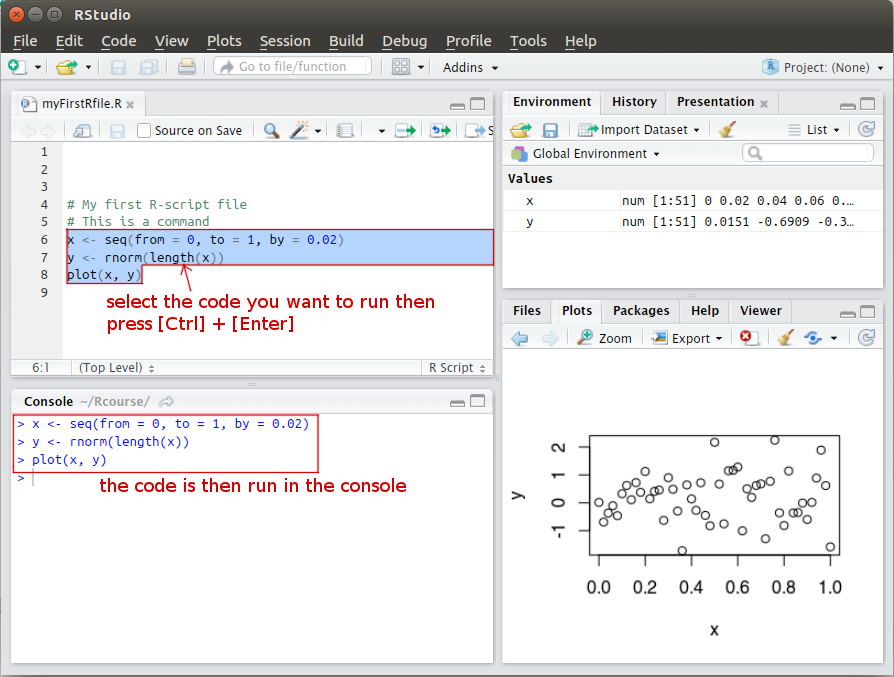Rstudio
The RStudio IDE cheat sheet gives a very complete and detailed overview of RStudio. Have a look at it.
RStudio panes
R console
Type for example
x <- c(3, 34, 12 40)
in the console then press enter. You should get this result.
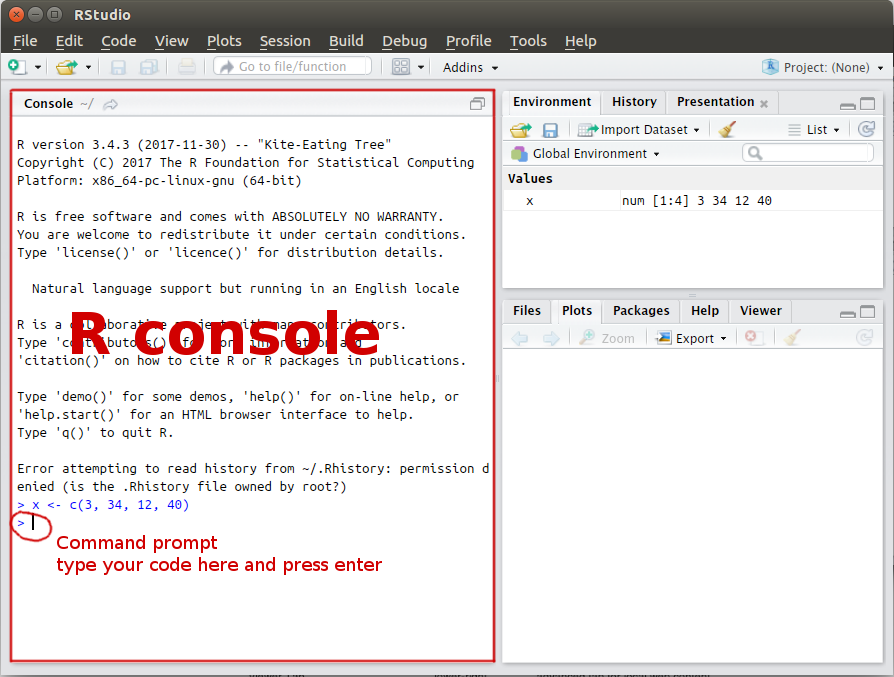
The “Environment” panel on the top right side shows all the variables already used.
To print the content of the variable x, type in the console
x
then press enter.
History pane
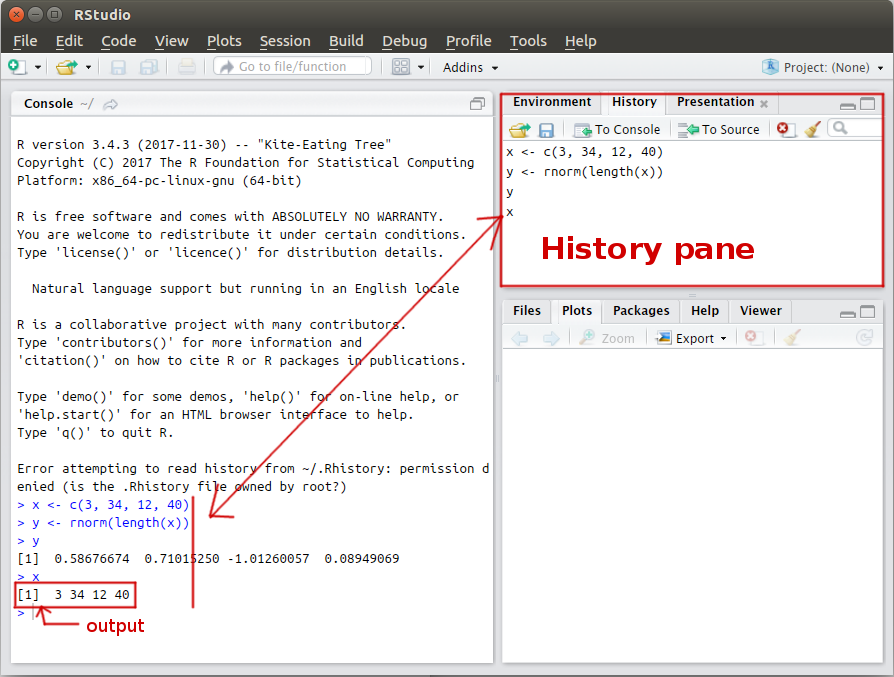
Help pane
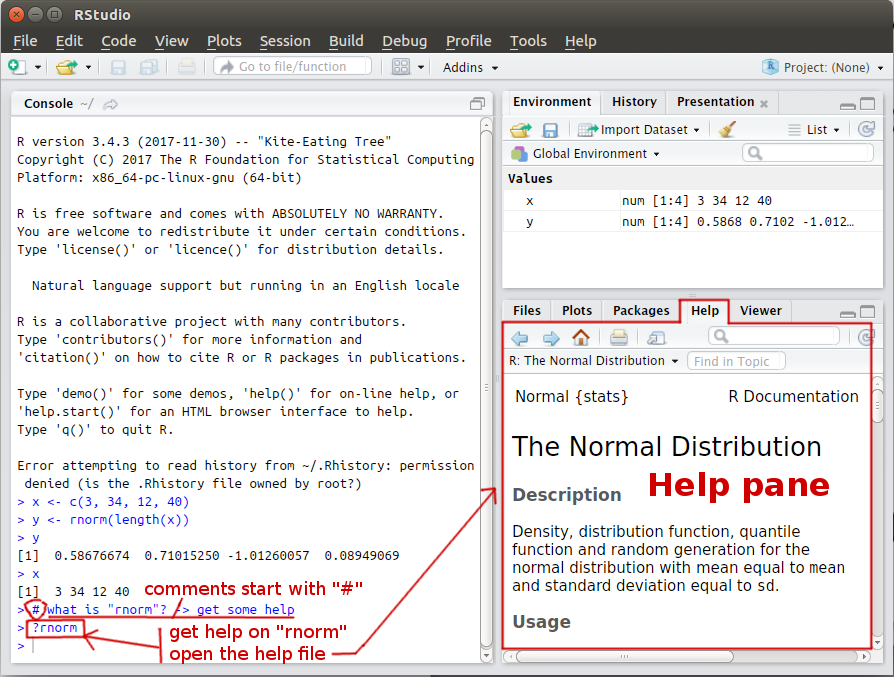
Plot pane
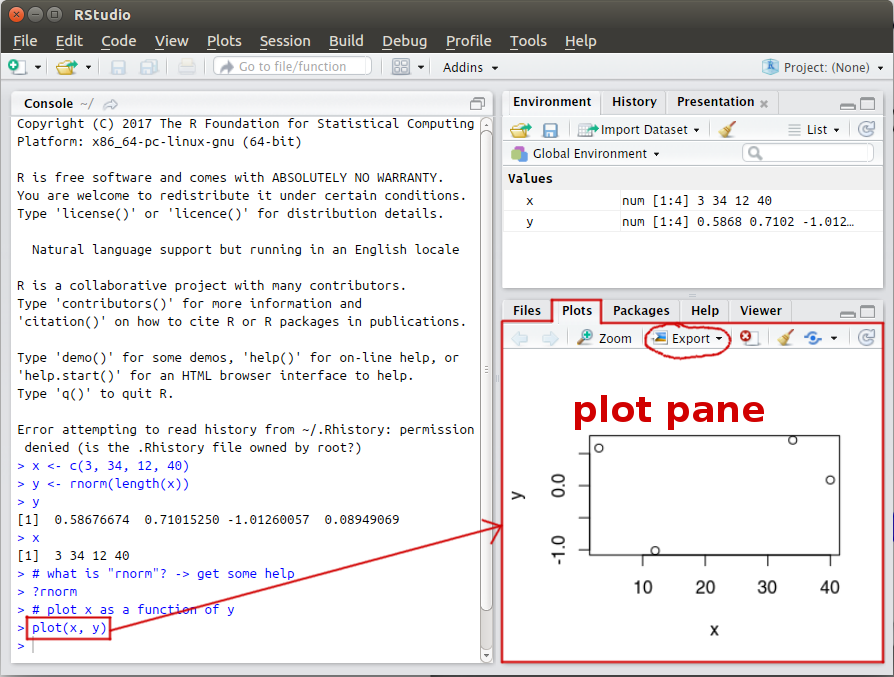
Setting your working directory
To see what is your current working directory, type in the console
getwd() # get working directory
then press enter.

To set another working directory, type in the console
setwd("YOUR_DIRECTORY") # set working directory
then press enter. The variable "YOUR_DIRECTORY" is either:
- a relative path (e.g.,
setwd("mysubfolder/run")) - or an absolute path (e.g.,
setwd("C:/RCourse/mysubfolder/run")).
WARNING You need to use the forward slash / as it is on Linux or Mac system.
Alternatively, you can use the function file.path to correctly construct/assemble the file path:
setwd(file.path("C:", "RCourse", "mysubfolder", "run"))
Then check if the path has been correctly set by typing getwd() in the console.
Notice that the files panel on the right changed!
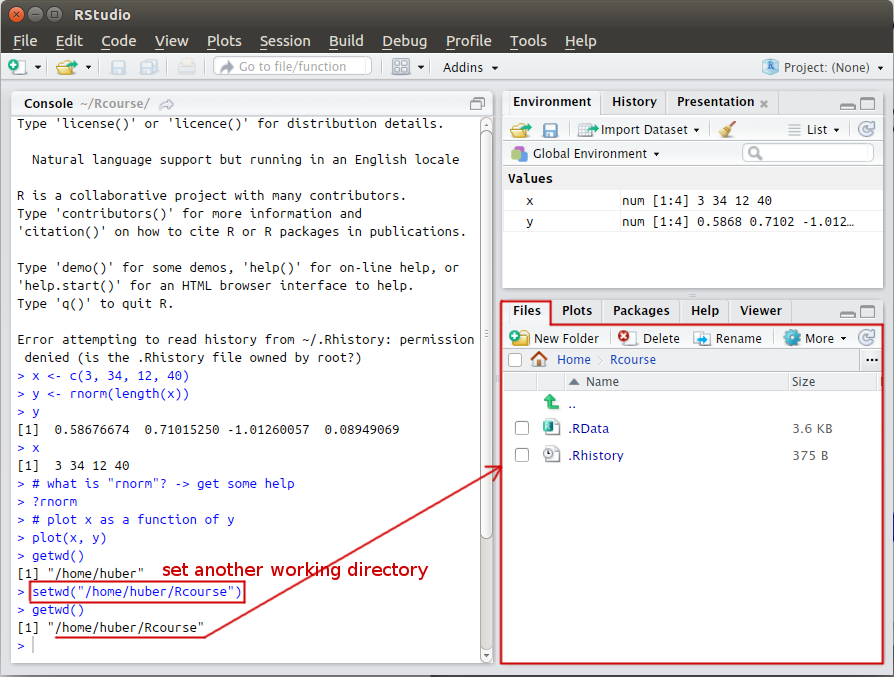
You can also set the working directory through the menu interface of RStudio (see below):
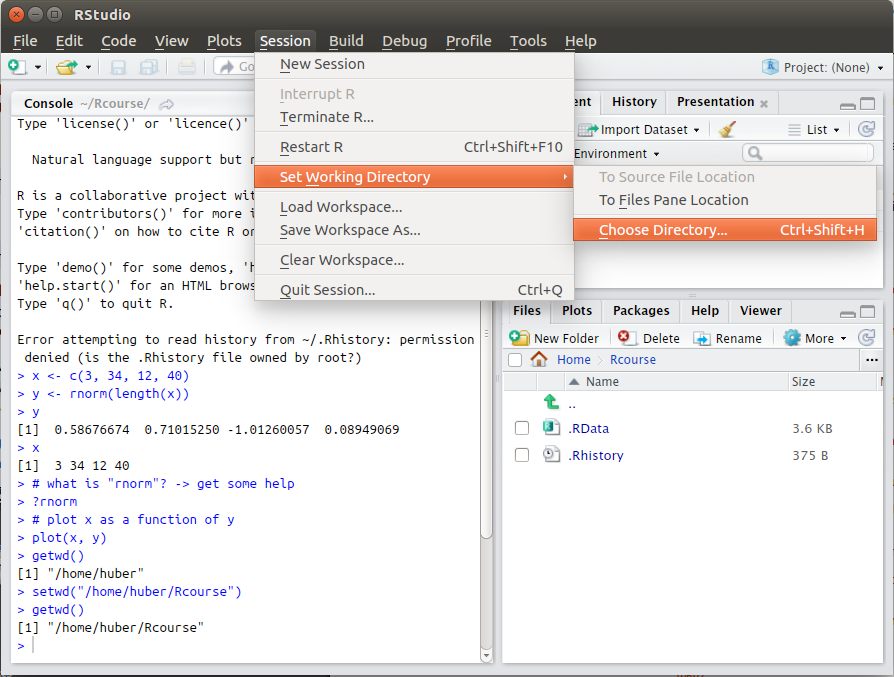
Installing packages
R packages are collections of functions and data sets. The official R repository for package is the Comprehensive R Archive Network. You can:
- browse all the 12133 available packages by name
- or browse packages by topic, see CRAN task views
Have a look at the documentation of the package RConics:
- go to https://cran.rstudio.com/web/packages/RConics/index.html
- click on the link to the “reference manual” RConics.pdf Each function is documented (the function documentation is identical to the documentation displayed in the help panel in RStudio.
Packages can be installed by typing in the console
install.packages(c("RConics", "plot3D"))
where c("RConics", "plot3D") is the vector of packages you want to install.

Alternatively, you can install a package through the menu interface of RStudio (see below):
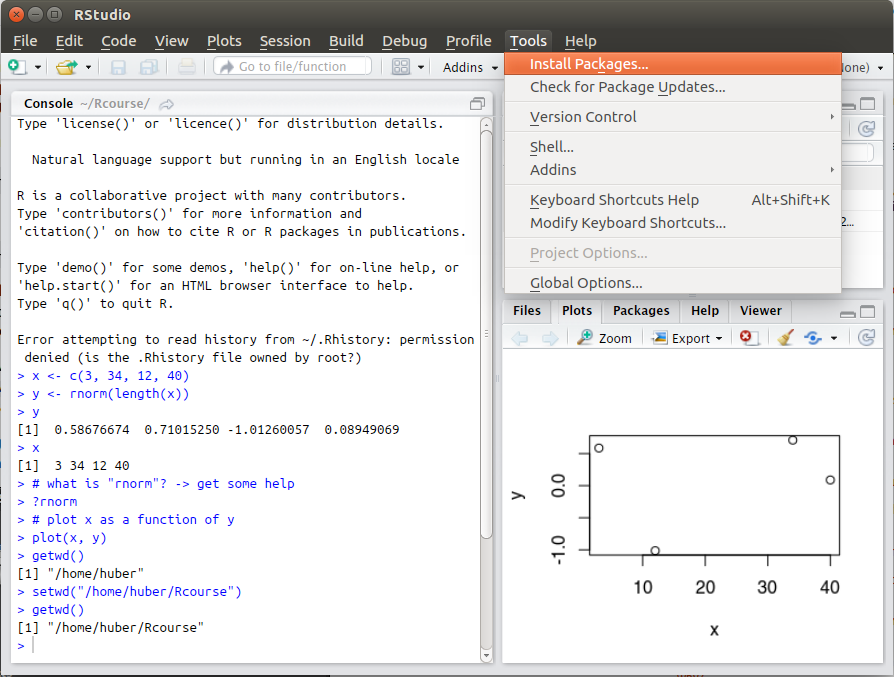

Once a package is installed, you need to load it in your current session to use it.
Load the packages RConics and plot3D with the function library():
library("RConics")
library("plot3D")
Coding with RStudio
Normally you organise your code in a script file and then run it into the R console
Creating a script file
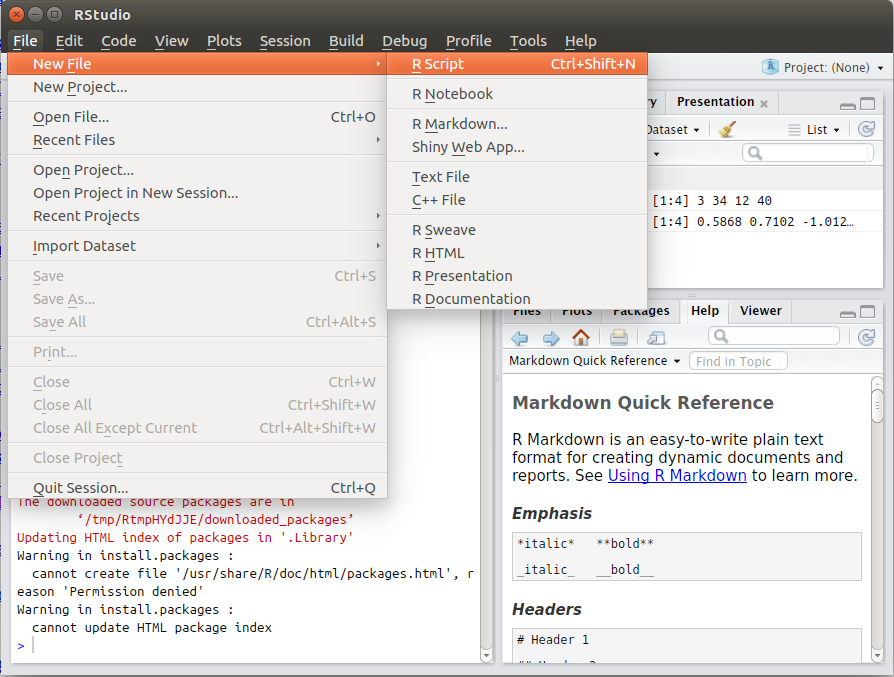
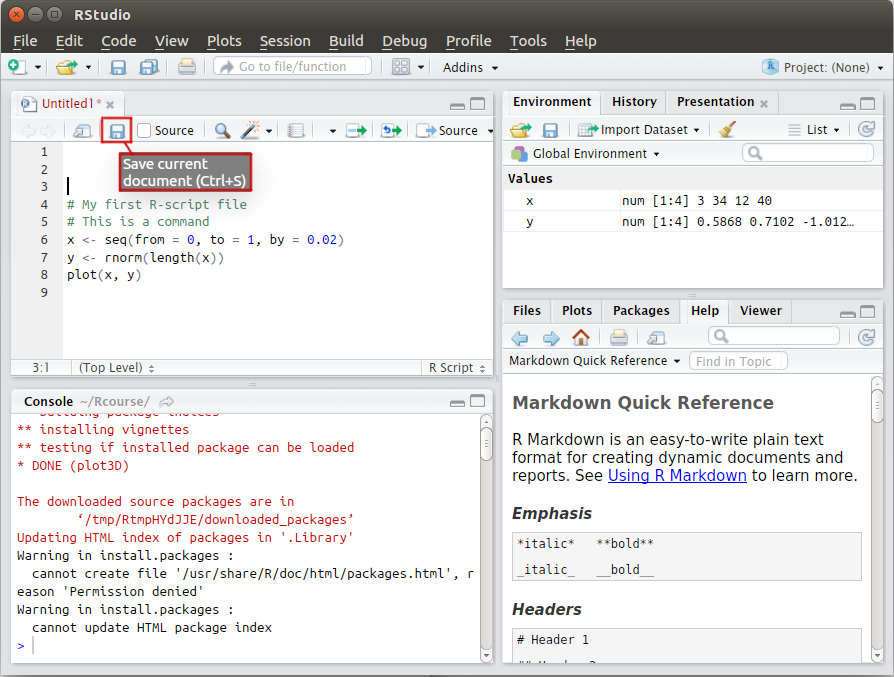
Running the code
-
Either use the “run” button:
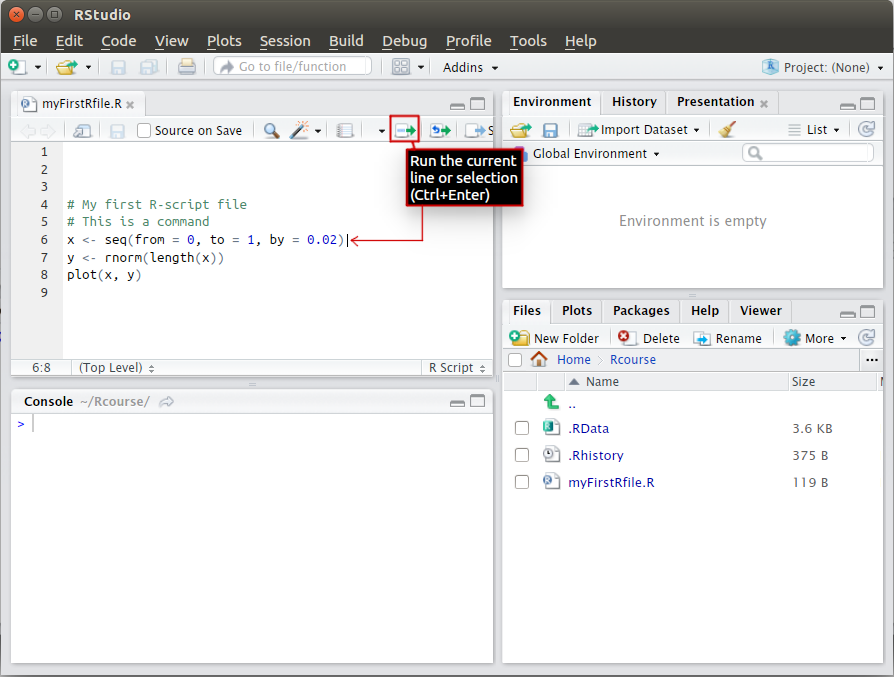
-
or select the code to run and press
[Ctrl] + [Enter]: